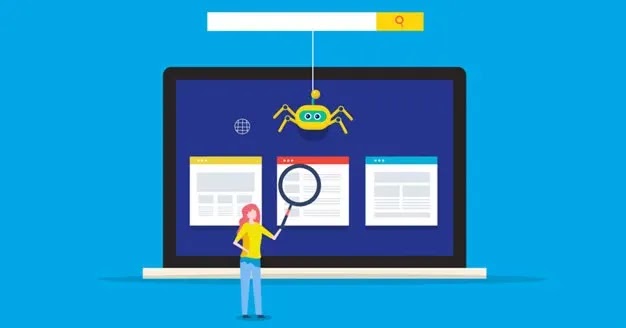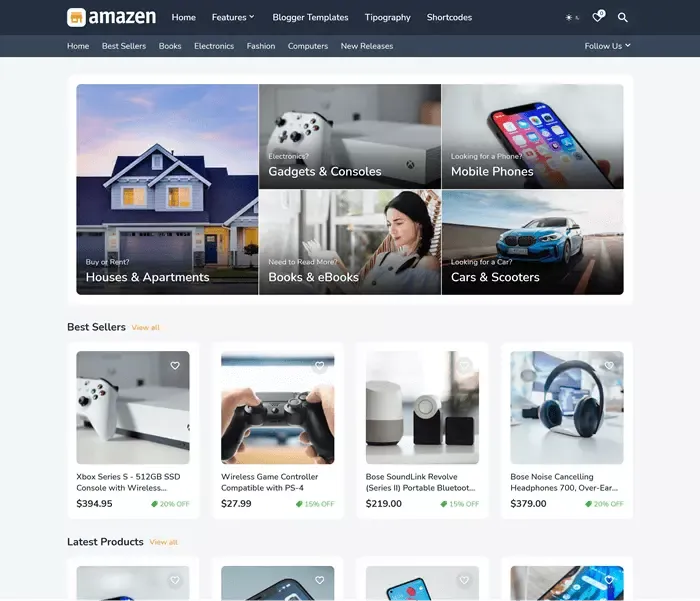How to Setup Custom Domain for Blogger
You have been blogging for some time and want to improve your blog with a custom domain. I will show you step by step how to setup a custom domain for Blogger.
At one point, you conclude that this .blogspot subdomain in the URL of your blog bothers you. You want a nice and short domain and URL for your blog that is easy to remember.
There are many reasons why a custom domain is significant for Blogger users. The first is easier branding of the blog. There is no doubt that a user who visits this blog will remember the seobloggertips.com domain sooner than they would with the seobloggertips.blogspot.com subdomain.
In addition, the site looks much more professional when it is on its domain. I don't know about you, but when I see a blog subdomain, I don't automatically read the blog because I have a built-in prejudice that it's the blog of a teenager who doesn't have a cleverer job than writing nonsense on the blog.
It doesn’t have to be that way, of course. And such a blog can be rich and high quality, but due to about 10 dollars a year, there is no need to lose at least one regular visitor.
There is an even easier promotion of a blog with your domain. It is much easier to get a link in a directory or make a quality link exchange.
The benefits are many, but not to lengthen much with the introduction (the above should be enough to decide on your domain), let's explain How to Setup Custom Domain for Blogger.
First of all, of course, you need to buy a domain.
Where to buy a domain for Blogger?
Without any thought, my recommendation to buy domains is GoDaddy and Namecheap process purchase is very fast the reliability of the service and options are excellent.
How to Setup Custom Domain for Blogger
Go to the Dashboard of your Blogger click, on Settings, find Publishing, and click on Custom domain.
In the Pop Up window that opens, type your domain name www.yourdomainname.com and click Save.
A new Pop Up window will open with two CNAME records to be placed in the DNS Settings of your domain provider.
I will assume that you will listen to me about choosing a company to buy domains, so since I buy domains on GoDaddy, let's go and explain that.
Log in to your GoDaddy account and go to DNS Settings.
When you click on DNS, the DNS Management will open. Now
click on ADD to enter the CNAME you got when you added the custom domain to the blogger.
Now we still have to add Google IP addresses.
Now we still have to add 4 Google IP addresses.
- 216.239.32.21
- 216.239.34.21
- 216.239.36.21
-
216.239.38.21
Enable HTTPS and Redirect for the custom domain
Now that we have finished setting up the custom domain for your blogger, all that's left is to enable redirection and HTTPS.
Go back to your Blogger Dashboard> Settings> Publishing and enable Redirect domain, HTTPS availability, and HTTPS redirect as shown below.
Your domain is now linked to your blog. Keep in mind that it takes a maximum of 48 hours (though usually much less 5 - 20 minutes) for DNS options to propagate, so during that time, your blog will be unavailable. But after that period, you have a blog with your domain, which will make your users look much more professional.
For the end
Now that you’ve learned How to setup Custom Domain for Blogger and enable HTTPS on Blogger custom domain. I wish you much success in blogging!
In
case of any doubt, feel free to ask in the comments section below.