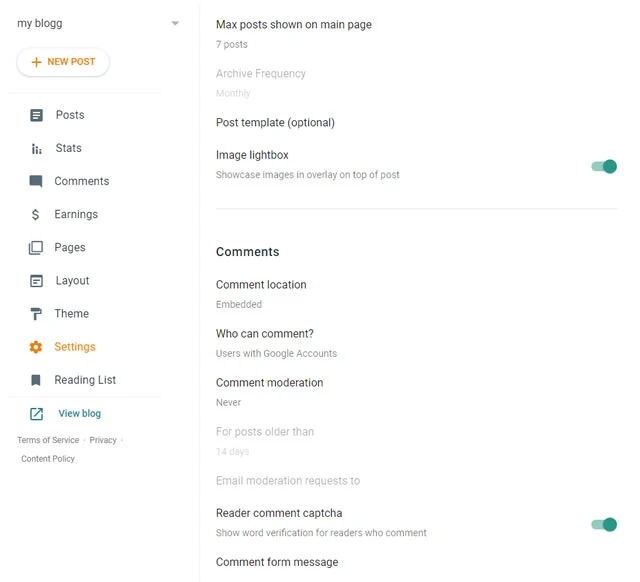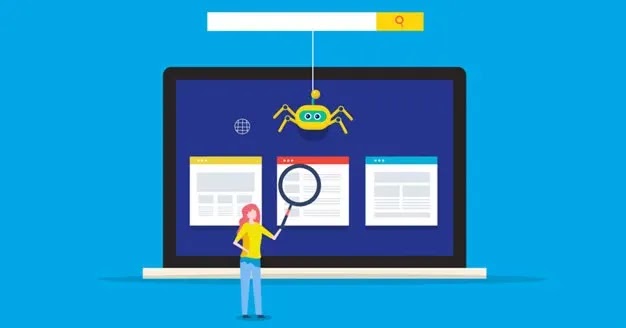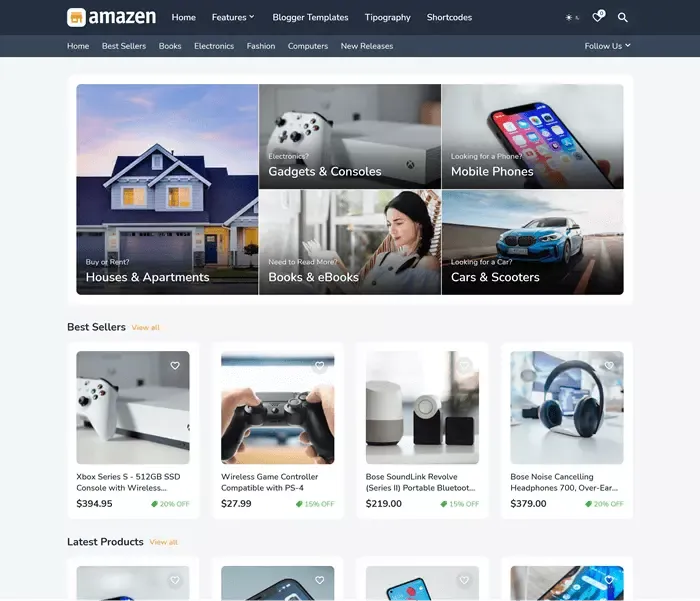How to Make a Free Blog in 6 steps - Guide 2022
If you are new to blogging and are wondering how to start and create a blog for free in this guide, I will show you how to make a free blog in 6 steps on Blogger.
On the blog, you can share your opinions, experiences, knowledge, gain fans and followers, and also earn a decent income.
So let’s start with some basic introduction to Blogger.
Introduction to Blogger
Blogger.com is Google's free blogging site or platform where you can create a free blog with the blogspot.com subdomain (myfirstblog.blogspot.com) or buy a domain (recommended) to have the perfect website (e.g., www.myfirstblog.com). But at the very beginning, you stick to the subdomain until you get used to it and learn the basics of blogging on this platform.
Benefits of starting a blog on Blogger.com
- Free SSL certificate.
- Free web hosting is both fast and secure.
- Good uptime of the website.
- User-friendly interface.
- Easy to integrate Google services.
- Free storage of website.
- Faster index on google.
- Easy to set up and get started.
- No unnecessary ads display on your blog theme.
- Easily monetize your blog with Google Adsense or other programs like affiliate marketing.
How to Make a Free Blog in 6 steps
STEP 1: Creating a Blogger account
A domain name is an address through which people can access your website.
Choose a short domain name that is relevant to your blog topic. If you were to blog about healthy food, recipes, your domain would be, for example, healthyfood.blogspot.com. You can put it however you want, but make sure that the domain name matches your blog niche.
If you've created your blog, it's time to optimize it for search engine visibility and a better user experience.
Blogger Optimization is a one-time process.
You can access it on the left side.
Just click on the option on the left that reads Settings, and you can optimize the blog as shown below:
1. Add a description to your blog
2. Optimize your blog post
3. SEO Blog Optimization
Since this is a beginner's guide, I will explain to you
briefly what SEO optimization is.
What is SEO optimization?
SEO Optimization
A set of techniques that make up technical and content
optimization of the site helps you to organically occupy high
positions for specific keywords that users search for the most
and thus take the user to the page they want.
SEO
(Search Engine Optimization) is today one of the unavoidable
methods in your work if you want to be highly positioned in
Google searches.
SEO is today one of the
unavoidable methods in your work if you want to be highly
positioned in Google searches.
Therefore, we
recognize that SEO optimization is an area that includes
activities such as
On-Page SEO,
Technical SEO, Off-Page SEO strategy,
keyword research,
SEO copywriting, link building, etc.
- Meta tags - Meta describes your blog post. This text will appear on search engines and attract readers to your blog.
- Custom Not Found - When visitors access the address of a page that no longer exists, you can use this option to leave them a message that the page no longer exists or redirect them to another or new address/page (Custom Redirects Option).
-
Crawlers and indexing - You need to set this to
Crawlers and indexing
for your site to be visible in the search engine.
Click on your blog and go to the Theme option.
Now It only remains to change the HTML code as desired, adding images, links, pages, menus.
1. Adding a Logo
Blogger also allows you to set up a custom logo for your blog.
You can easily create a simple logo using a free tool like Canva.
After creating, you can go to the option and select the "Edit" link in the header.
2. Delete the Navbar
I recommend removing this bar as it looks ugly and allows your visitors to go to other blogs via the option found on it.
To remove it, click on the "Edit" option in the rectangle and remove it in the pop-up window.
3. Add a custom Gadget
You can use them to add various social media buttons, a search option, a contact form, visit statistics, a custom menu, or anything via custom HTML.
If you want to add a custom gadget, when you select the "Layout" option on the left, you will see small boxes that say "Add a Gadget". Clicking on Add a Gadget will open a new pop-up window with lots of options and gadgets to choose what you want.
All you need to do next is throw yourself into writing quality and publishing quality articles that will allow you a great visit and interest in your blog.
Pages are usually constant information that is rarely changed or updated (For example, privacy policy, contact information, blog description and content, biography, and all other such information that is constant and rarely changes.)
You can create an unlimited number of articles (posts) and only 20 pages on the blogger, so I advise you to use them wisely and wisely.
1. Create a "About Us" page for you blog
This page is probably the most visited on the blog because every reader wants to come and check who you are, what your mission is, and what they can expect from you on your blog.You need to introduce yourself on this page.
After that, you can write something about your blog and what readers can expect.
If you want to provide services, if you are open to business and cooperation, you can also open a page about it.
Lastly, don’t forget to add your social channels like a Facebook page, profile, Twitter, or any other social network you use.
2. Writing a privacy policy
You should create this page before publicly launching your blog or applying for any monetization programs such as Adsense.
You can find the free Privacy Policy Generator and Terms & Conditions Generator on our blog in the tools menu.
3. Writing your first post
These are usually topics around which you have experience or expertise.
Click "New Post"
The picture above opens a blank area where you will write, a palette of tools with which you can edit your articles, as well as a space where you will enter the title of your post.
The concept of editing is similar to that in Word or Google Docs.
Recommendation - write at least five quality posts before publishing them or share them with friends via social networks.
See Also: 7 Basic Steps to write SEO Blog
Post
Signing up is very easy, have an option in the left menu called "Earnings", fill in everything you need, and wait for Google to approve you.
Also, read how to do page speed optimization on your Blogger.
And lastly, I hope this guide has helped you at least a little bit to make your blog, gain some blogging experience.